User ID:
|
Enter the 1 to 10-character IBM
iSeries user identifier or your company assigned network user
identifier. You will not be
able to use the S4i Express WebView system unless you have both a
valid iSeries or network user identifier and an associated S4i Express
Destination entry.
^Top
|
Password:
|
Enter your 1 to 10-character IBM
iSeries or company assigned network password.
^Top
|
About S4i Express WebView:
|
S4i Express WebView provides you web browser
based access to the documents and spool files stored in the S4i
Express online repository and archives.
S4i Express WebView has been tested with Mozilla Firefox version 1.5.0.7 and Microsoft Internet Explorer version 6.0.2900.2180 browsers. In addition, you will need the Adobe® Acrobat®
Reader® version 6.0.2+ to view the documents.
From the S4i Express WebView interface
you will be able to list, display and distribute (print, email, FTP,
download, etc.) your authorized documents.
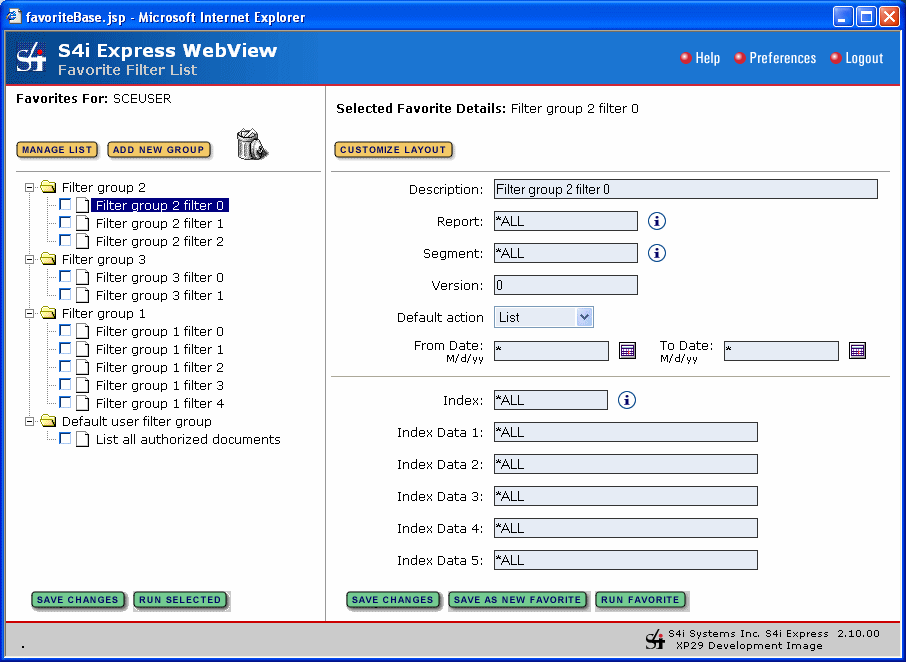
Because your list of documents may be huge, S4i Express
WebView provides a facility to organize your documents in a manner most usefull to you.
You
have the facilities available to create favorite statements which are
used to subset (limit) the documents shown in a documents list.
These favorite statements may be saved in a Favorites list for reselection and processing. This
feature gives you the ability to organize your documents into as
many list as you want and quickly retrieve your documents without having to navigate document list trees.
Note: Full instructions for creating and using favorite statements is on the Favorite Filter List page.
After your list of documents is displayed you have the following options:
- Save a document list item in your Favorites list
- View a listed document at your workstation using the Adobe
Acrobat Reader
- Email a listed document using the S4i Express iSeries host email
facilities
- Print a listed document to a iSeries printer
- Print a listed document to your local workstation or network
printer
- Fax a list document
- FTP a list document to a remote location
- Download a listed document from the iSeries to a network
location
- Save a listed document to your local workstation in PDF format.
Note:
You may not be able to use all the distribution options available.
:^Top
|
Performance:
|
You are communicating from your local
desktop web browser, across the internet or your company local network to
a web server running S4i Express WebView. S4i Express WebView is
communicating with you and S4i Express running on one of your
companies IBM iSeries computers.
When you enter or select a Filter statement from your Favorites and click on the  button, your browser sends a transaction
to the S4i Express WebView server, which in turn validates the transaction and
sends it on to the host S4i Express system for processing. button, your browser sends a transaction
to the S4i Express WebView server, which in turn validates the transaction and
sends it on to the host S4i Express system for processing.
S4i Express on the host gathers the list of documents that match the
Filter statement criteria and returns them to S4i Express WebView where they
are reformatted into web pages and returned to your browser for
viewing.
- Create filters that limit the list of documents
transferred to you local workstation:
You can cause a tremendous amount of data to be transferred
between the iSeries host system and your workstation, depending on
the Filter statement you submit and the selections you make. It is your
responsibility to make selections wisely and keep delays to a
minimum.
For example, if you select the *DEFAULT filter, a list of every version of every document
and index item you are authorized to view will be transferred to
your local workstation. This list could consist of thousands of
items and take a long time to transfer, so the first performance
hint is to create filters that limit the list of documents
transferred to your local workstation
- Use the page selection fields when viewing segments
Sometime we are not sure
the document listed is the one we need. If you select a 500 page document, the entire file must be
retrieved, translated to Adobe Acrobat format and downloaded to your
workstation.
When you view a document, you can select a starting and ending page
number, so the second performance hint is to use the page
selection fields when viewing segments
- Use relative dates to limit your document list.
You
can enter a date or relative number in the "From date" and "To date"
parameters. If you enter a number between 1 and 356 the number will be
subtracted from the current date to calculate the actual From or To
date. So, if you want this weeks document then enter "7" in the "From
date" field and leave the "To date" as an astrich.
^Top
|
Messages:
|
WebView Host is
currently not available -- This message indicates that an
error occurred when the S4i Express WebView server application
attempted to communicate with S4i Express on your iSeries Host
system. The system administrator should verify that:
- The S4i Express iSeries host *WEBVEWCTL profile task(s) are
running.
- The S4i Express properties file (express.properties)
"expSysName" property contains the URL or IP address of
the proper iSeries system.
- The express.properties file "expControllerLib"
property contains the S4i Express iSeries "data" library
name (default S4IXPDATA).
- The express.properties file "expAdmName" property
contains a valid (enabled) iSeries user with authority to all the
ZS2H... and ZH2S... data queues.
- The express.properties file "expAdmPassword" property
is valid.
- The express.properties file "expControllerShQueue"
property contains "ZS2H".
- The express.properties file "expControllerHsQueue"
property contains "ZH2S".
- Review the S4i Express WebView servel logs.
User ID and Password messages -- Various messages may appear that indicate your user
identifier and/or password was not accepted. These messages may be
caused by:
- You enter an invalid iSeries user identifier or password.
- Your entered iSeries user identifier is disabled.
- Your entered user identifier does not match the User identifier
field on any S4i Express Destination
- Your entered user identifier is not in an OS/400 group
identified on any S4i Express Destination User identifier field.
- The S4i Express Destination record is NOT in *READY status.
- You enter a network (non-iSeries) user identifier that failed
validation.
- You entered a network user identifier that does not match an S4i
Express Destination.
^Top
|